A series of steps to create a .x3d file for 3D printing in color using Blender (although many other software can accomplish this, Blender does allow for some flexibility with design)
- Download the latest version of Blender – https://www.blender.org/
- Create a new General document
- Delete all of the objects (press A, X, then enter)
- Go to the Blender preferences (command-comma) and under add-ons, check the box for “Import-Export: Atomic Blender PDB/XYZ”
- Then navigate to File->Import->Protein Data Bank (.pdb)
- Select your .pdb file, choose Mesh for the balls, and either Dupliverts or Normal for the Sticks
- A .pdb files can be generated by loading a .cif or .xyz into VESTA and exporting as a .pdb
- Scale up or down the resolution of the balls and sticks accordingly. Some 3D printing services allow for a maximum number of polygons (e.g. 1,000,000, so the resolution is determined by (number of atoms) * azimuth * zenith + (number of bonds) * sectors < 1,000,000)
- Tip: By unchecking the sticks and scaling the Balls to 1.4, more resolution can be obtained by excluding the bonds.
- Make sure to choose the appropriate size during the import, it is much easier to rescale here than it will be later
- Select all (press A), and the Object->Apply->Make Instances Real
- Object->Show/Hide->Show Hidden Objects
- Select the Parent balls that have appeared at the origin, and delete them (press X and enter) (there will be as many of these as atom types)
- Select all and enter Edit Mode (press A then tab, if this doesn’t work then click a single atom, press tab, press tab again, then A, then tab – it’s a bug in version 2.83)
- Select None by clicking nothing
- Select->Select All By Trait->Non Manifold
- Delete by pressing X then enter (vertices)
- Press tab to go back to object mode

- At this point the model can be freely manipulated: adding more objects to the scene, deleting some atoms, changing the texture of atoms, scaling some atoms up/down in size
- Select All
- Right click the model and click Join (in version 2.83 Object->Join doesn’t always work, but right clicking and pressing join always works)
- File->Export->X3D Extensible 3D (.x3d)
- Colored sandstone 3D printing can be done through https://www.shapeways.com/materials/sandstone, something like this large print would cost a few hundred dollars